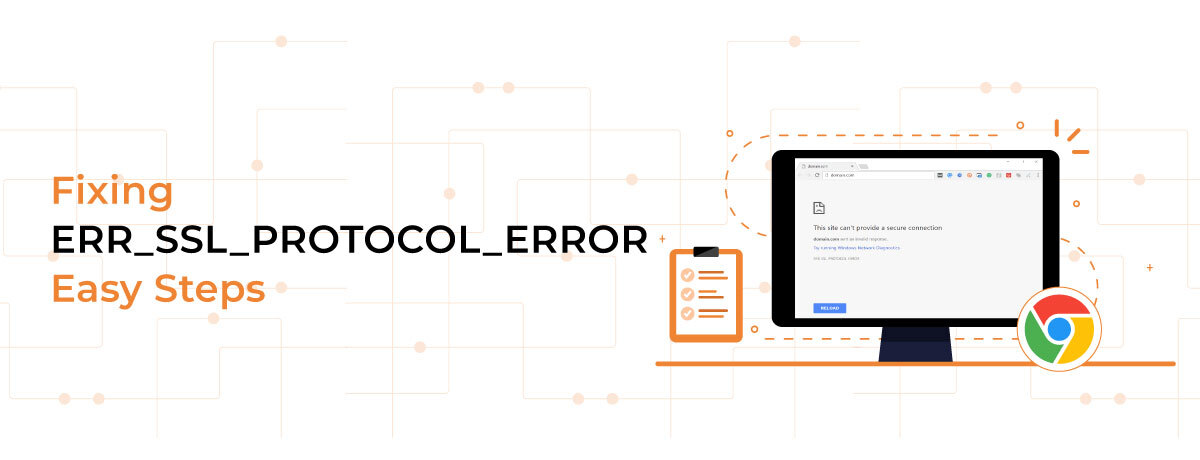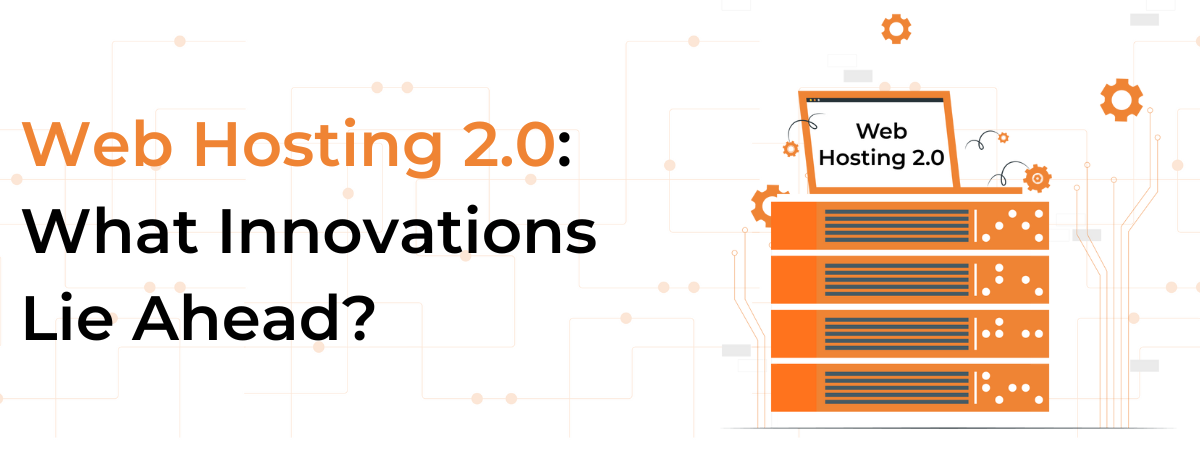Table of Contents
Fixing ERR_SSL_PROTOCOL_ERROR | Easy Steps
If you encounter an invalid certificate or ERR_SSL_PROTOCOL_ERROR warning while visiting your favourite website, you may lose access to the site and the information you need. This error usually occurs when a secure SSL/TLS connection fails to establish between your browser and the website’s server, causing browsers to block access to protect your data.
Fortunately, this error is usually solvable with some simple fixes. In this guide, we will explore the causes of ERR_SSL_PROTOCOL_ERROR and offer various solutions to help you browse securely again.
ERR_SSL_PROTOCOL_ERROR
When you type a URL into your web browser, it sends a request to connect with a server and retrieve the associated resource. To ensure that personal details like payment data remain safe, modern sites use encryption called TLS (Transport Layer Security), which is based on an older protocol called SSL (Secure Sockets Layer). SSL/TLS provides an encrypted secure connection that secures data in transit between your browser and the web server hosting the site. It protects information like logins, browsing activity, communications, and transactions by scrambling it into coded gibberish, which can only be reconstituted at the final destination points.
However, the encrypted connection doesn’t just happen automatically. The browser and server undergo a multi-step process called a “handshake” to safely establish and validate the encrypted pathway, securely linking them.
Here is a quick rundown of the steps that take place in the background during an SSL handshake:
- Hello: The client says “Hi” to the server and shares options for connecting securely.
- Agreement: The server responds with its identity certificate and agrees on the best encryption method.
- Verification: The client verifies the server’s identity is authentic.
- Key swap: The client and server exchange special keys to encrypt data.
- Secure connection locked in: Both sides confirm everything is good to go and create a secure connection.
- Data transfer: The browser and website can now share private information encrypted through the secure tunnel.
The main goal is to share an identity safely, validate both parties and trade secret keys to encrypt data between the client browser and server website.
If anything disrupts the TLS handshake, it fails. Websites don’t load properly, and the browser warnings tell you there was a connection error. That failed handshake typically triggers the infamous “ERR_SSL_PROTOCOL_ERROR” message. It signifies that the browser and server couldn’t agree on encryption versions, keys, certificates, or other required components to complete the security tunnel setup.
Now that you understand what’s supposed to happen, let’s explore what can cause things to break, resulting in ERR_SSL_PROTOCOL_ERROR frustration.
Triggers ERR_SSL_PROTOCOL_ERROR
SSL/TLS are encryption protocols that establish a secure web browser and server connection. This connection protects sensitive data like passwords, emails, downloads, and more.
To establish this secure connection, the browser and server must complete a handshake using compatible SSL/TLS versions, supported ciphers, and valid certificates. If anything goes wrong during this authentication process, the handshake fails. This failure triggers browser warnings about connection issues or the ERR_SSL_PROTOCOL_ERROR.
Some common causes of a failed SSL/TLS handshake include:
- An outdated browser that doesn’t support modern protocols.
- The server does not have the required encryption ciphers.
- Errors in the SSL/TLS configuration on the server.
- The website has an expired or invalid SSL certificate.
- Incorrect date and time settings on your device.
- Caching issues that corrupt SSL data.
- Interference from antivirus software, firewalls, proxy settings, and more.
8 Ways To Fix ERR_SSL_PROTOCOL_ERROR
If you are encountering an ERR_SSL_PROTOCOL_ERROR in your browser, there could be several reasons for it. In this case, it’s important to check for common issues and troubleshoot them one by one. Here are some critical techniques that you can use to resolve this issue:
- Check your Computer’s Date & Time Settings:
The first and easiest step is to ensure that your computer’s date and time settings are accurate. Incorrect settings can cause issues with SSL certificate expiration checks and other processes that rely on coordinated universal times. To check your settings, go to Windows Date & Time settings or Mac system preferences. Turn on the “Set date and time automatically” toggle if available, select your time zone, and ensure that the date and time match the current settings online. Once you have confirmed everything is correct, reload the site to see if this resolved your ERR_SSL_PROTOCOL_ERROR message.
- Clear Browser Cache & Cookies:
Outdated SSL data in your browser cache or cookies can disrupt that critical SSL/TLS handshake. Often, clearing this data resolves common SSL errors like the one we’re currently tackling. Here are the steps to clear browser cache and cookies in some popular browsers:
- Chrome: Click the menu button > Clear browsing data
- Firefox: Click the menu button > Options > Privacy & Security > Clear Data
- Safari: Develop menu > Empty Caches
- Edge: Click menu > Settings > Clear Browsing Data
Select all time ranges and check cached images/files and cookies before confirming the clearing. Afterwards, reload pages initially affected by ERR_SSL_PROTOCOL_ERROR to test whether this solved the SSL issue.
- Update Your Web Browser:
Another possible cause of SSL issues is running an outdated browser that cannot connect using modern TLS 1.2 or 1.3 protocols. Each browser version bump brings improved encryption strength that websites use to protect internet users’ data in transit. Old browsers still operate on deprecated protocols like TLS 1.0 without support for current ciphers able to handshake new server configurations. To fix this, update the browser to the latest version. Here are the update steps for some popular browsers:
– Chrome: Click menu > Help > About Google Chrome. Chrome auto-updates but checks and triggers manual updates if available.
– Firefox: Click menu > Help > About Firefox. Initiates auto-check and manual updates.
– Safari: Apple menu > Software Update. Or the Updates tab in the App Store app to check for Apple software updates, including Safari.
– Edge: Click menu > Help and feedback > About Microsoft Edge to auto-update Windows. You can also manually update if desired. Install any pending browser updates. Once done, give sites with prior ERR_SSL_PROTOCOL_ERROR another whirl to see if the update did the trick.
- Adjust Firewall And Antivirus Settings:
Security software like your antivirus program, VPNs, and firewalls play an important role in protecting devices and connections from online threats. However, they occasionally misinterpret legitimate connections to websites as potential risks. This interception blocks what appears suspicious, making the website connections fail and triggering the common ERR_SSL_PROTOCOL_ERROR. Luckily, this is easy to fix by adding website exceptions to security tools:
– Windows Firewall: Permit apps network access under Allow an App Through Windows Defender Firewall.
– Avast: Open the application > whitelist web addresses causing issues on the Exclusions list.
– AVG: Add problematic websites to exclusions under Options > Advanced Settings.
For a diagnostic step, try temporarily disabling your antivirus software to see if it resolves the issue. Similarly, turning off your firewall momentarily can help determine if it is responsible for your SSL connection errors – Just make sure to turn it back on! Once you’re sure these tools are causing the errors, simply add exceptions, and you’re ready to keep moving.
- Check SSL Certificate Issues:
When attempting to establish a secure connection to an SSL-protected website, expired or improperly set up certificates can prevent successful browser connections and trigger the ERR_SSL_PROTOCOL_ERROR warning. To ensure a secure connection, click on the padlock icon located on the left of the URL in your address bar.
If you suspect a server-side issue, it is important to confirm that no warnings appear mentioning certificate problems, mismatches, or expirations. Utilize SSL Checker Tools to inspect certificates. Should you encounter SSL certificate issues, we recommend contacting the site owners and providing them with the necessary information to investigate and deploy an updated certificate.
- Reset Browser Settings:
If the ERR_SSL_PROTOCOL_ERROR problem persists, despite trying typical browser fixes, consider resetting your browser settings. It is important to note that resetting will remove all browser data and custom settings, so please use this as a last-resort troubleshooting step. If custom settings in the browser were causing the issue, resetting will remove whatever factor was standing between you and the websites working correctly again.
It is important to note that resetting browser settings is an aggressive deletion process, so please exhaust all safer options first before proceeding.
- Disable Browser Extensions:
Third-party browser extensions can sometimes interfere with websites loading properly or establishing secure SSL/TLS connections. We recommend disabling unnecessary extensions one by one and reloading impacted sites to check if an extension is causing the issue.
If disabling a particular extension allows sites to load correctly, we suggest updating the extension if possible or checking settings closely related to privacy, security, or SSL handling. However, you may need to permanently remove an extension if problems persist.
- Use A VPN Service:
If other troubleshooting methods have failed, routing web traffic through an encrypted VPN tunnel can sometimes resolve stubborn ERR_SSL_PROTOCOL_ERROR messages.
To set up a VPN, we recommend selecting a reputable VPN provider and downloading the software. Install the software on your device, create an account, and connect to the local server. Refresh problematic sites with an active VPN. If pages load correctly, something related to your specific network may be blocking successful SSL handshakes natively.
Corporate firewalls and proxies can potentially interfere with work devices, for example. Other geographic restrictions may also cause issues depending on where you physically reside when attempting to access certain websites.
While VPNs provide temporary relief, they can degrade browsing performance and add up in cost for paid services in the long term. We recommend determining if any restrictive policies or configurations unique to your situation are blocking SSL traffic, which the VPN successfully sidesteps. Ultimately, we advise addressing the root cause first, even if you choose to resort permanently to using a VPN.
Conclusion:
In conclusion, addressing the ERR_SSL_PROTOCOL_ERROR can be straightforward with the right steps. By following simple guidelines and troubleshooting methods, you can resolve this issue efficiently and ensure secure browsing experiences for users.