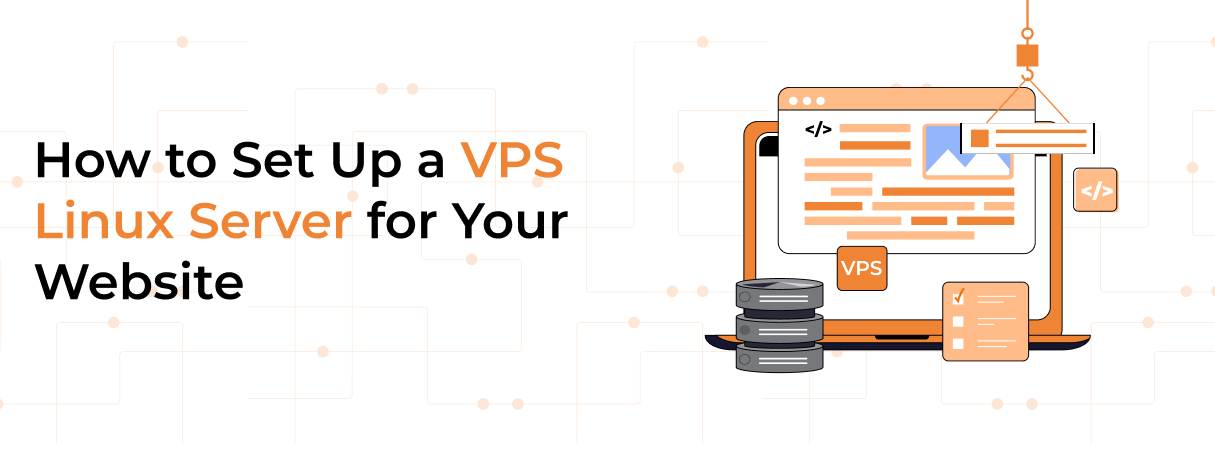Setting up a VPS Linux server can significantly enhance your website’s performance and reliability. A Virtual Private Server (VPS) offers dedicated resources and greater control compared to shared hosting. This guide will walk you through the essential steps to set up your VPS Linux server effectively.
Table of Contents
Step 1: Choose Your VPS Hosting Provider
The first step in setting up a VPS Linux server is selecting a reliable hosting provider. Look for features such as:
- Performance: Ensure the provider offers high uptime and fast speeds.
- Support: 24/7 customer support is crucial for troubleshooting.
- Scalability: Your hosting plan should allow you to upgrade resources easily as your website grows.
Step 2: Select Your Linux Distribution
Once you’ve chosen a provider, you need to select a Linux distribution. Popular options include:
- Ubuntu: User-friendly and widely supported.
- CentOS: Known for its stability and security.
- Debian: Offers a robust environment for servers.
Choose the one that best fits your technical expertise and project requirements.
Step 3: Access Your VPS
After setting up your account, you will receive login credentials. Access your VPS via SSH (Secure Shell) by opening a terminal on your local machine and typing type:
ssh username@your_vps_ipReplace username with your provided username and your_vps_ip with the IP address of your server.
Step 4: Update Your System
Once logged in, it’s essential to update your system to ensure all packages are current. Run the following commands:
sudo apt update
sudo apt upgrade
This step helps protect your server from vulnerabilities.
Step 5: Configure Your Firewall
Setting up a firewall is crucial for securing your VPS Linux server. You can use UFW (Uncomplicated Firewall) to manage your firewall settings easily:
sudo ufw allow OpenSSH
sudo ufw enable
Make sure to allow only necessary ports based on the services you will run.
Step 6: Install Necessary Software
Depending on your website’s needs, you may need to install additional software such as:
- Web Server: Apache or Nginx.
- Database Server: MySQL or PostgreSQL.
- Programming Languages: PHP, Python, etc.
For example, to install Apache, use:
sudo apt install apache2After installation, ensure the service is running:
sudo ufw allow OpenSSH sudo ufw enable
Step 7: Upload Your Website Files
You can upload your website files using SFTP or SCP. If you have a local development environment ready, transfer files using:
scp -r /path/to/local/files username@your_vps_ip:/var/www/html/
This command securely copies files from your local machine to the web directory on your VPS.
Step 8: Test Your Setup
After uploading your files, visit your server’s IP address in a web browser to ensure everything is functioning correctly. If you see your website displayed as expected, congratulations! Your VPS Linux server is successfully set up.